
Create a new API key and make an authenticated request
The BlueDolphin API uses API keys to authenticate requests. You can view and manage your API keys in the admin section of your BlueDolphin environment.
Authentication to the API is performed via HTTP headers.
ApiKey - an API key request header
Tenant - a header that contains the name of the tenant that you need to access
Prerequisites
To start using BlueDolphin APIs to create integrations, you need to have a BlueDolphin environment.
If you want to create integrations for a BlueDolphin environment where you are an administrator, just follow the steps to create a new API key. Otherwise, ask your administrator to create one for you and jump to Step 2.
Step 1: Create a new API key
1. Sign in to your BlueDolphin environment.
2. Navigate to Admin > Public API keys.
In this section you can view and manage all API keys in the environment.
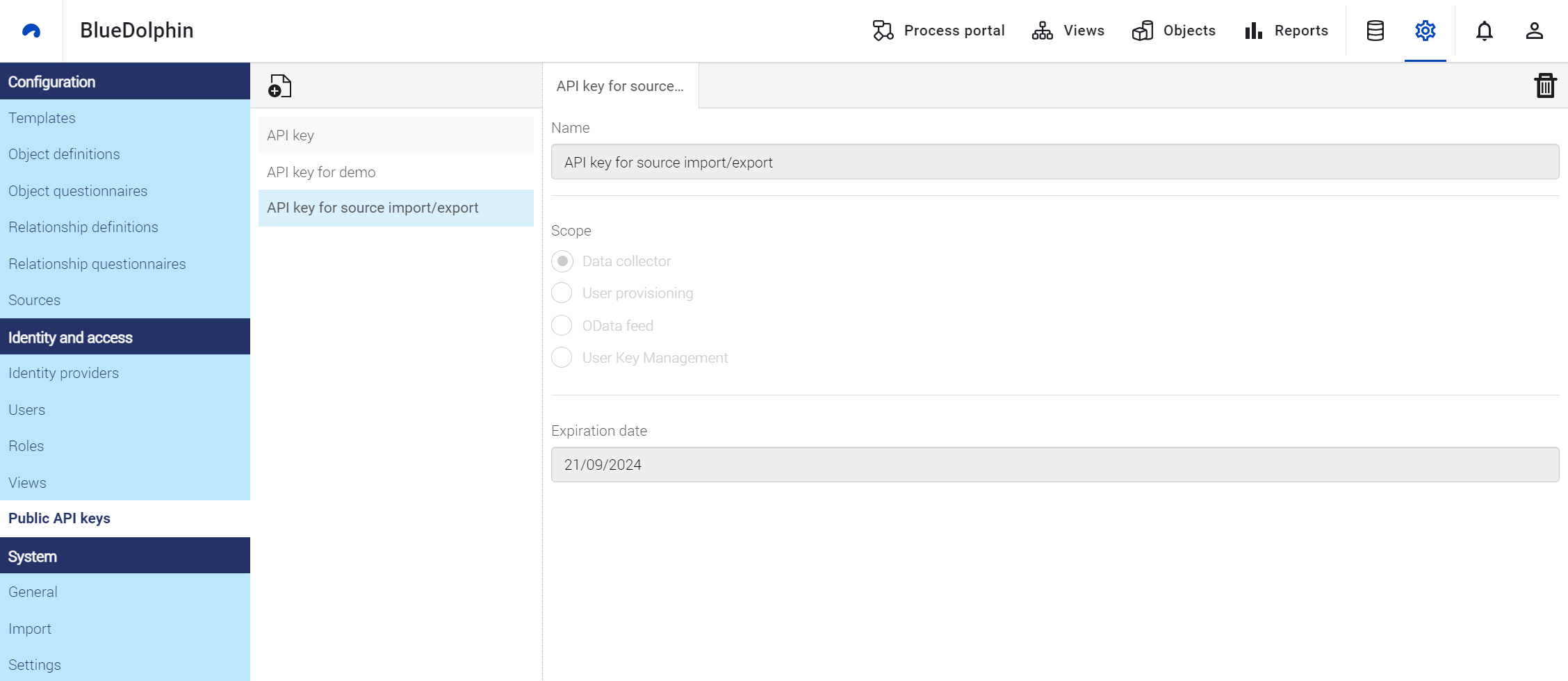
3. Click the plus sign for adding a new API key and enter settings.
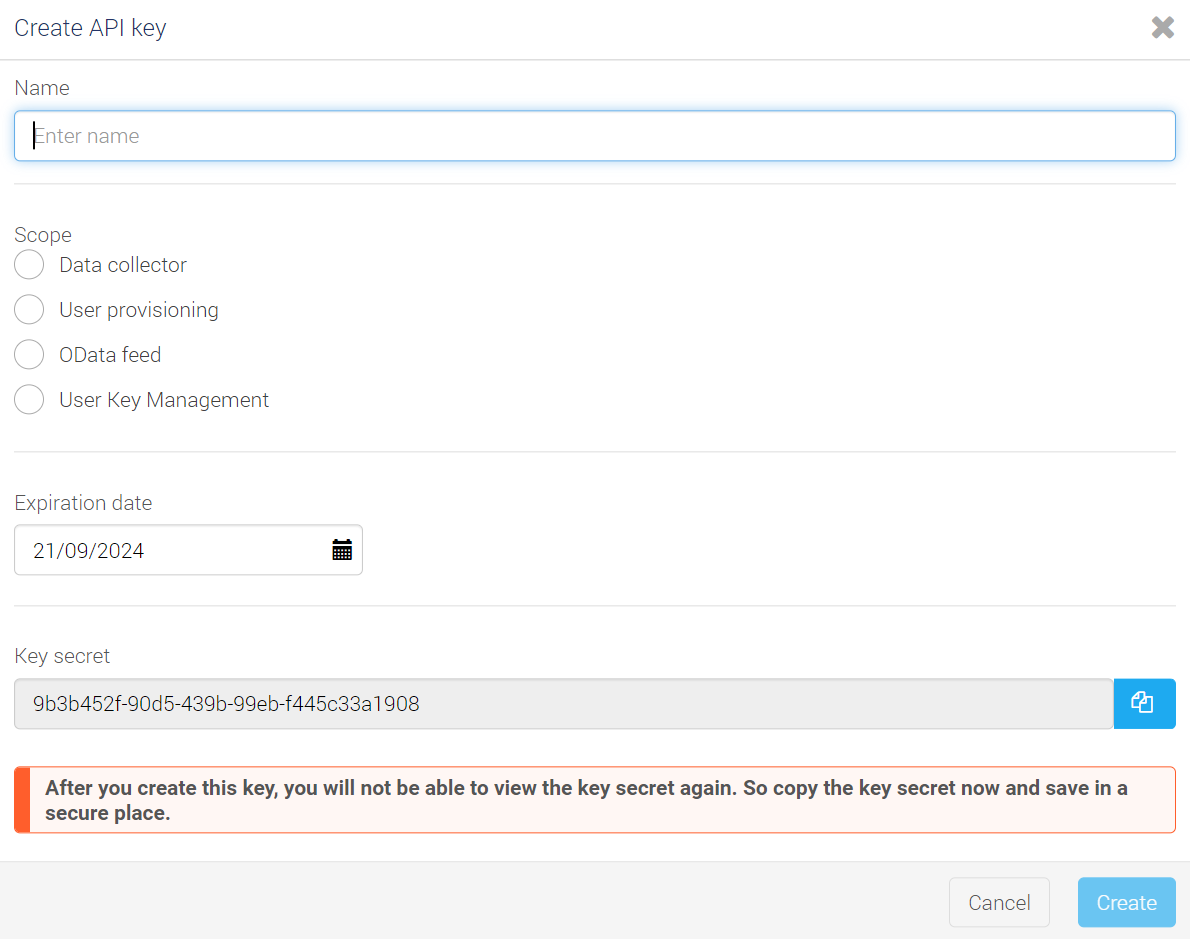
Field
Description
Name
A unique name for your API key. Used for displaying the key and not part of the secret. It can't be changed later.
Scope
The scope of use for your new API key. For the specific purpose here, Data collector should be selected.
Expiration date
The date on which the API key will expire. The key should work until end of the day (UTC time) of the specified date. By default, it's one year from the day of creation. It can't be changed later.
Key secret
The secret that will be used to authenticate requests. We will refer to this value as API key in the documents.
After creating this key, you will not be able to view the key secret again. So copy the value and save it in a secure place.
4. Save the secret and create the API key.
Step 2: Make an authenticated request
1. Configure the request headers
$ curl GET "https://{base}/api/v1/sharedaccessstring/write" \
-H "apiKey: <api-key>" \
-H "tenant: <tenant>"
Replace:
{base} with "services.eu.bluedolphin.app" or "services.us.bluedolphin.app", for EU and US tenants respectively.
<api-key>with the API key that you saved before.<tenant>with the name of your environment. It is also part of the URL for BlueDolphin.
2. Send a request
$ curl GET "https://{base}/api/v1/sharedaccessstring/write" \
-H "apiKey: 0faad704-28a8-4a18-aa4d-d267f6642ea3" \
-H "tenant: contoso"
Replace:
{base} with "services.eu.bluedolphin.app" or "services.us.bluedolphin.app", for EU and US tenants respectively.